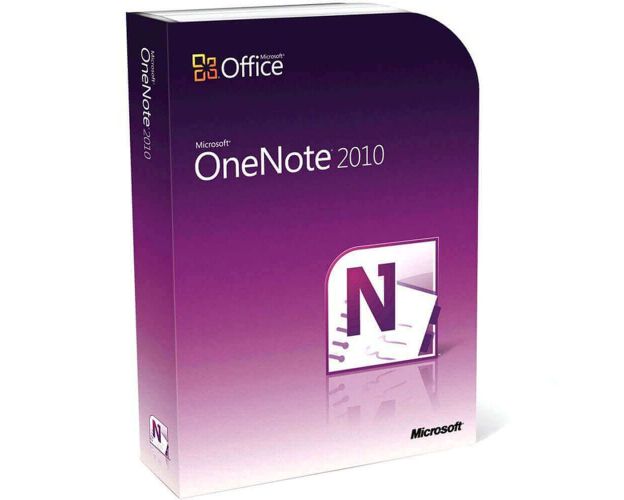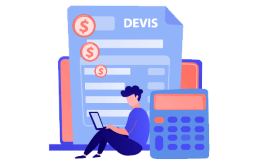OneNote 2010

Guaranteed Authenticity
All our softwares are 100% authentic, directly from official manufacturers.
Warranty
Enjoy peace of mind with our during the product's validity warranty, far beyond the standard 30 days.
Free Installation
Enjoy a free installation service for a hassle-free setup.
24/7 Customer Support
Our dedicated team is available anytime to assist you.
Best Prices
Get the best prices: NZD39.99instead of NZD79.99 and save! NZD40!
Description
Get your own version of OneNote 2010 at the best price
OneNote 2010 is a digital notebook that helps you to collect your notes and thoughts in order to locate what you are searching for easily, with the help of powerful search capabilities. OneNote 2010 is available now in our online shop.

Install and activate OneNote 2010 and start to organize your notes
OneNote 2010 is a very strong form of cooperation as It is convenient to position information from a multitude of sources in folders, sections, and websites without the need to search your computer, and is based on your personal needs. While e-mail archives and file archives are not replaced by OneNote 2010, useful information can be stored on a clean, easily accessible platform.
Organize your notes
OneNote 2010 offers you the flexibility to collect and organize text, images, handwriting, digital text, audio-visual recordings, and much more. All this is contained in a digital "Note Book". OneNote 2010 helps you be more productive by storing information in email messages, paper notebooks, file folders, and printouts..

Meetings
Users of OneNote 2010 can keep meeting notes in one Section. I find it much faster than handwritten notes and better than Word documents because the meeting notes are in context with other project information, and Word documents can get scattered. The outlining and formatting features make it easy to produce organized notes that you can send to attendees and use to recall what was discussed or accomplished.

Create charts and reports
Create a chart using OneNote's chart tool or import from Excel, Word, etc. To create a chart in OneNote 2010 you can simply type, then hit the Tab key to make a new cell. Hitting the Enter key will create a new row. Right-click in a cell, and select Table to add or remove rows and columns. You can simply copy and paste information from other apps. I make a weekly status report for my manager by creating a table in OneNote, updating it each week, and then cutting and pasting it into an email. OneNote 2010 makes it easy because I always know where to find the report without searching through directories and files.


 Our Brands
Our Brands