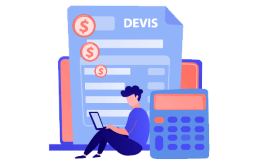How to Install and Activate Windows Server 2019

Introduction :
Microsoft Windows Server 2019 is one of the most recent Windows Server versions. It was built with enterprises in mind, and it can handle enterprise-level administration, data storage, applications, and communications.
IWe'll walk you through the installation and activation of Windows Server 2019.
Requirements
- Processor - 1.4 GHz 64-bit processor
- RAM - 512 MB Disk Space - 32 GB
- Network - Gigabit (10/100/1000baseT) Ethernet adapter
- Installation media
Steps to follow
Install Windows Server 2019
After starting the computer from the installation disc. Let's begin with the setup.
Click "Next" after you've selected the language, time, and keyboard layout.

Choose the Install Now

Select the edition you want to use and then click Next.

After viewing and approving the required notice and license conditions, click Next.

To install Windows Server 2019, click the "Custom" button
Remember that you're working with a completely new installation. Before you begin the installation, make a backup of all of your files.
If you select the "Upgrade" option, your operating system will be upgraded without any modifications to your settings, data, or applications.

After selecting the partition on which Windows Server 2019 will be installed, click Next.
If you wish to start from scratch, first build the partition and then click Next. You can also remove all existing sectors and build a new one (s).

Please wait till the installation is complete. It could take some time.

The gadget will restart instantly after installation.
After you've finished installing Windows Server 2019, configure your account

You're ready to go! The operating system Windows Server 2019 has now been installed.
Activate Windows Server 2019
To activate Windows Server 2019, proceed as follows:
Select Settings after right-clicking the start menu

Select Updates and Security, followed by Activation

Select Change My Product Key from the drop-down menu, then enter your "25 characters license key."
To activate Windows Server 2019, click Next.

Windows Server 2019 is now available for download.