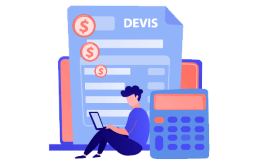More than +1 Million customers put their trust in us | INSTANT-DELIVERY
How to Download, Install and Activate Windows 7

Introduction :
The operating system is distinguished by its compatibility with software and games. Common software for all needs continues to work well with Windows 7 and Microsoft will continue to provide updates and support for many years. Windows 7 gives you everything you need for the office and at home.
Requirements
- Bootable media
- Compatible PC
- Windows 7 ISO file
Steps to follow
-
Download Windows 7:
-
After receiving your order, please click on your download link to download Windows 7.
Please wait for the download, it may take a few minutes.


-
After downloading Windows 7 files, you can create a bootable USB flash drive or burn the Windows 7 file to a DVD disk with the help of Microsoft Tool.
-
-
Install Windows 7 :
After booting with the installation media, press on any key to start the installation.
-
Click on install Now to start the installation of Windows 7

-
Read and accept the license conditions .

-
By clicking on "Custom (Advanced)" , you will lose your settings, files and applications.
Please make sure to back-up all of your files before you start the installation.

-
Select the partition where you want to install Windows 7 then click on Next.
Note: Before making any changes to the previous partitions, you should make sure that you have backed up all of the data on the partitions. Deleting or formatting partitions will delete all the files inside.

-
Installing Windows 7. Just wait until the installation finished.
The installation program will restart the computer several times.
-
Windows 7 configuration. Enter your personal information and create a user account.
PS: Choosing a password is optional.

-
Select the time zone, date and time then click on Next

-
You can connect your computer to the internet with your Ethernet cable. If you don’t have an internet connection, you can continue.

-
Well done! Windows 7 is now installed. move now to the last part which is the activation of Windows 7.

-
-
Activate Windows 7:
You can follow the steps below to activate your operating system:
-
Right-click on Computer and select "Properties”

-
From the system window, scroll down then click on “Activate product now”

-
Enter the license key then click on “Activate Windows online now” Kindly note that the license key contains 25 characters.

-
That’s it! Your Windows 7 is activated now. You can now start using your operating system with no limit.
-

 Our Brands
Our Brands